

Where to place and how to set up your new Epson projector?
Many people love watching films or gaming on massive screens from the comfort of their homes, and this is the market that the Japanese company, Epson, has been aiming its projectors at for some time now. When you are looking to buy a new printer, it is easy to get lost in the myriad of technical parameters. In this article, we'll focus on the more practical issues—the best place to install your new projector and how to set it up to suit your needs.

Where to Place and How to Set up a New Epson Projector - CONTENTS
- Light up your life with an Epson projector … but make sure to turn the lights off first!
- Unleash the projector's potential with a top-quality screen
- What can I do with the wires? Can the projector work without them?
- Lens Shift, Zoom and more
- Epson projectors are long-term partners
- Don't select a projector based on popular parameters alone
Light up Your Life with an Epson Projector … But Make Sure to Turn the Lights off First!
Choosing the right room to place the projector is crucial. Of course, to get the best possible image quality, you need the room to be as dark as possible. When you go to the cinema, the projectionist always plunges the whole room into darkness before starting the film. So, the ideal room for a projector is one that can be darkened well. The more light that flows into a room, the worse that the resulting projected images look—colours lose depth and contrast is significantly reduced. So, it's best not to underestimate this aspect, and if you are serious about projecting, think about investing in some high-quality blinds. Ideally, when projecting, the only light in the room should come from the projector itself.
Unleash the Projector's Potential with a Top-Quality Screen
Of course, the area you are going to project on and its immediate surroundings are also important. A high-quality screen will help ensure that you get the most out of your projector. Beware of bright furniture around the screen, which can cause light to reflect and distort the colours of projected images. The same is true if you project too close to a white ceiling or wall. If you are concerned about the shape of the room or the unevenness of the ceiling where you would like to install your projector, don't despair. Epson projectors boast a universal mount with easy installation and tilt adjustment to make sure you can find an ideal projecting position.
What Can I Do with the Wires? Can the Projector Work Without Them?
Unfortunately, projectors cannot operate without wires, so you will need access to an electrical outlet. But what can we do to make sure we don't have unsightly cables making a mess in your projecting room? We have several options. The first is the use of cable covers. You can get them in any DIY store and installing them is not difficult. Just glue or drill the cable covers to your wall or ceiling and feed the cables through. A slightly unusual solution is to leave the cables visible and make them part of the room. You can run them along the ceiling and walls and attach, for example, paper decorations to conceal them with style. Let your imagination run wild!

Even so, the fewer cables, the better. Fortunately, some Epson projectors feature wireless technology while Miracast support allows you to wirelessly connect your computer, laptop and other devices directly to the projector. You can also download the Epson iProjection app, which is available on Android and iOS devices, and start screen sharing in just a few steps. This allows you to transmit anything from your smartphone to the projector—with almost no delay.
Lens Shift, Zoom and More
In general, you should mount your projector perpendicular to the screen. Unfortunately, if your home has high ceilings this isn't always possible. In this case, just tilt the projector until you get the projected image to the desired location. However, you may find that when you do this the projector distorts the entire image into a trapezoid instead of a rectangle. What can you do now?
Epson Projectors Can Handle High Ceilings
You can solve the problem outlined above using a function called keystone correction. This allows you to convert the image back to a rectangle—not only horizontally but also vertically. Automatic keystone correction is ideal as the projector will automatically detect and correct distorted images—trying to align the image by eye is somewhat tricky. It is also important to note that keystone correction does have its drawbacks. Depending on the extent of the correction, the resulting image resolution will be reduced. Therefore, it is recommended to use it only when you have to.
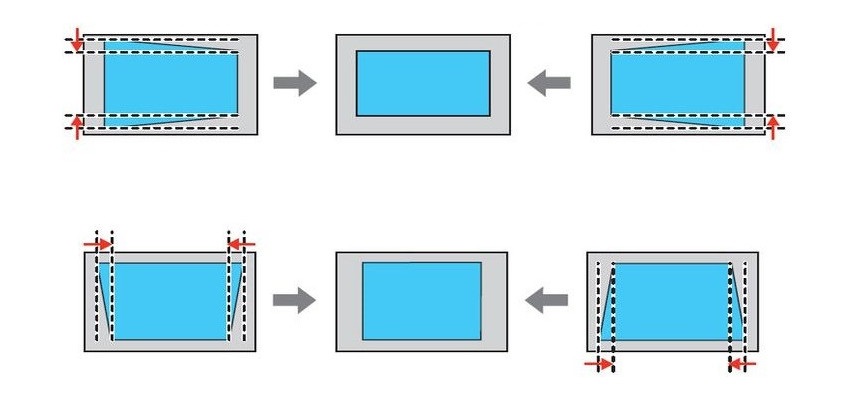
Easy Adjustments Using Lens Shift
So you have finally installed your Epson projector and it's ready for action—it must be time to switch it on. As mentioned above, projecting too close to a bright ceiling or wall is not a good idea. This is where Epson's Lens Shift function steps in. Lens Shift allows you to move projected images vertically and horizontally without any distortion or loss of quality. This means that if you switch the projector on for the first time and it doesn't point directly at the screen, you don't have to relocate the entire device.
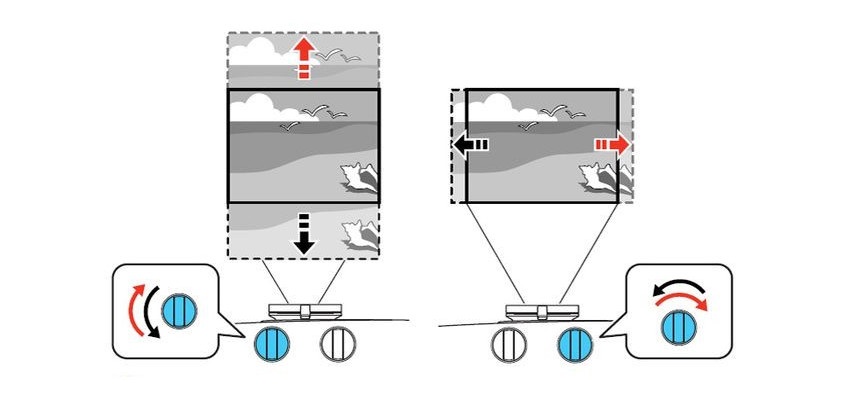
New Screen? No Problem for the Epson Projector
In the end, all that remains is to decide how large you want the final image to be. By using the Zoom function, you can quickly adjust the diagonal of projected images. So, if you want to move the projector or buy a bigger screen in the future, it is never a problem.
Epson Projectors Are Long-Term Partners
A top-quality projector does not come cheap, so you need to know how long you can count on it. Epson states that the lamps in its projectors provide up to 7500 hours of projecting—that equates to about one movie a day for the next 11 years. If you treat your projector with care, the lamp will be the last thing you need to worry about. So, you can rest assured that your new device will stick around for a while.

Don't Select a Projector Based on Popular Parameters Alone
As you can see, buying a projector is not just about finding the one with the best parameters. You should make a decision based on the simplicity of installation and the ability to adapt the projected image to the needs of the room.
Epson projectors excel in this respect. When you add in their wireless capabilities and long service life, you won't go wrong with an Epson.
