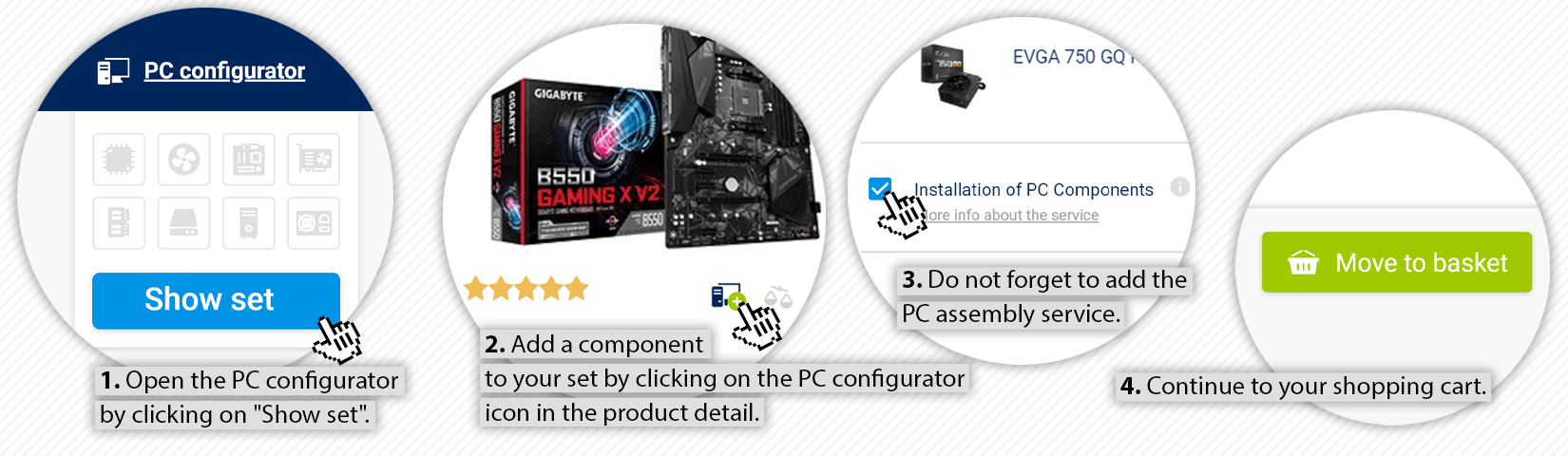Alza PC Configurator: How to Use It? (Guide)
Do you prefer to build your computer yourself, or do you want to have a PC built with custom components you specify? Then we have a solution for you - PC Configurator. This tool can make selecting components for your new computer much easier. In this article, we give you instructions on how to make full use of the PC Configurator and what to avoid when choosing components.
Alza PC Configurator: How do you do that? (INSTRUCTIONS) - CONTENTS
- Component Selection – Introduction
- PC Configurator - Interface
- Adding a Component to the PC Configurator
- Processor
- CPU Cooler
- Motherboard
- Graphics card
- Operating Memory
- Hard Drives
- Computer Case
- Power Supply
- Assembly of PC components
- PC Accessories
- Moving Components to the basket
Component Selection - Introduction
If you've ever built or configured your own computer, you will know that its individual components usually build on each other. In other words: components cannot be selected randomly. For example, if you choose an Intel processor as the base of your computer, it will most certainly not work in an AM4 motherboard, which is designed for AMD processors. Similarly, the choice of the cooling system may or may not be compatible with the processors of both manufacturers. For this reason, it is necessary to be not only cautious but also systematic when selecting hardware.
The selection of the components of a new PC has a certain order, which represents a kind of tree structure. This structure is then traversed from top to bottom, where one choice (higher level) directly influences the possible offer of the next choice (lower level). So if you choose an Intel processor as the heart of your PC in the initial selection, you will only be offered motherboards that are compatible with your selected Intel processor model in the next step. Similarly, the choice of CPU cooling or compatible system memory (RAM) will be similar. The tree structure is therefore the basis and actually also the simple logic of the PC configurator.
PC Configurator - Interface
The PC configurator window will appear in the bottom-left part of the screen automatically whenever you go to the category on the Alza.com e-shop Computers and laptops / Hardware. The interface consists of two windows (views) - a basic (reduced) and an extended (enlarged) window, between which you can easily switch.

The basic (reduced) window of the PC configurator contains 8 icons that represent individual components of your future computer. By clicking on individual icons in the PC Configurator, you can also quickly select specific components of your new PC.

The extended PC configurator window allows you to work with the configurator in a more advanced way. While with the basic window you can only add components to the configurator, in this extended window your options are much richer. You can not only add components, but also remove them from the configurator and replace them with another component and add some PC accessories including the operating system.
In case you do not dare to assemble the computer yourself, you can also check the item "Assembly of PC components" and we will professionally assemble the computer from the components you have selected. You can then use this window to transfer the configurator contents to the shopping basket for later ordering and payment.
Adding a Component to the PC Configurator
Whether you use the basic or advanced window to add individual components to the configurator, once you click on the icon or option of a component, you will be redirected to the list of PC components. For example, if you click on the "Processor" icon in the PC Configurator, the browser window will redirect you to the list of processors. To quickly select a processor, click on the add to PC configurator icon  which is located next to the product rating, next to the comparison and adding to favourites.
which is located next to the product rating, next to the comparison and adding to favourites.

If you are not sure about your selected processor (or other components) and would like to see all the details about the product first, you can make your choice by clicking on the product or the "Buy" button, where you will be redirected to the product page, in this case of your selected processor, where you can see all the information about the product. If you have obtained all the necessary information, click on the "Add to set" button and the component will be added to the PC configurator.

This selection procedure is exactly the same for selecting any other PC component in your PC configurator.
As we have already said, in the case of selecting the components of a new PC, it is a tree structure of selection, so we always start with the top left icon, which represents the most important choice in the tree - the processor selection. The PC Configurator will also help you with the selection of other components. Whether you use the quick selection or the selection with insight into the component details, the PC configurator will always automatically offer you further downstream compatible components in the next step. For example, after selecting a CPU, you will be offered compatible heatsinks (if not included in the CPU package), then motherboards, operating memories, etc.
The Processor (CPU)
 Your very first and most importantly, absolutely crucial choice in the PC configurator is the choice of the processor. Practically all your further actions and choices will depend on this choice. The choice of processor also depends on other components of the computer, such as the compatible motherboard, heatsink, memory type, etc. Whether you choose AMD or Intel processors is up to you, but in any case, your choice should depend on what you want to use your PC for.
Your very first and most importantly, absolutely crucial choice in the PC configurator is the choice of the processor. Practically all your further actions and choices will depend on this choice. The choice of processor also depends on other components of the computer, such as the compatible motherboard, heatsink, memory type, etc. Whether you choose AMD or Intel processors is up to you, but in any case, your choice should depend on what you want to use your PC for.
Choosing a CPU cooler
 Whether you choose an AMD or Intel processor, it will always need to be cooled in some way. Only coolers that are compatible with your selected processor will appear in the configurator menu. If the selected processor also offers its own heatsink in the package, you can skip this cooling option, because the cooling of the processor will be taken care of by this company's (supplied with the processor) heatsink. But keep in mind that in this case it is really just a kind of basic cooling, and if you want to keep your CPU at low temperatures at higher frequencies, you can find much more powerful coolers in the configurator offer.
Whether you choose an AMD or Intel processor, it will always need to be cooled in some way. Only coolers that are compatible with your selected processor will appear in the configurator menu. If the selected processor also offers its own heatsink in the package, you can skip this cooling option, because the cooling of the processor will be taken care of by this company's (supplied with the processor) heatsink. But keep in mind that in this case it is really just a kind of basic cooling, and if you want to keep your CPU at low temperatures at higher frequencies, you can find much more powerful coolers in the configurator offer.
The choice is yours, of course, but if you decide to go for more powerful cooling for your new processor, you have a choice of two solutions- air cooling or water cooling. In general, water cooling (whether it's closed AIO systems or entire water circuit kits) is often more efficient than air cooling, and you can even tackle graphics card cooling. The disadvantage of water circuits is of course their higher price.
Motherboard
 Depending on your initial choice of processor, our configurator will also offer you compatible motherboards and your only task is to choose the one that suits you best. When selecting a motherboard, it is important to choose its format well. Today, the most common motherboards sold are ATX motherboards, in either standard ATX or micro ATX formats. While ATX motherboards have full length and slot options, micro ATX motherboards are more space-efficient but don't offer as many expansion slots. In addition to the basic ATX format, you can also find motherboards of other formats, most often mini ITX, which are even much smaller than Micro ATX and are especially suitable where you need a really small computer.
Depending on your initial choice of processor, our configurator will also offer you compatible motherboards and your only task is to choose the one that suits you best. When selecting a motherboard, it is important to choose its format well. Today, the most common motherboards sold are ATX motherboards, in either standard ATX or micro ATX formats. While ATX motherboards have full length and slot options, micro ATX motherboards are more space-efficient but don't offer as many expansion slots. In addition to the basic ATX format, you can also find motherboards of other formats, most often mini ITX, which are even much smaller than Micro ATX and are especially suitable where you need a really small computer.
In any case, the choice of motherboard format has a direct influence on the offer of computer cases in the configurator. For example, if you choose a standard ATX motherboard, it will be difficult to fit such a board into a micro ATX computer case. The opposite combination, a micro ATX motherboard, can easily fit into an ATX computer case, although it is a bit of a waste of space. However, the choice is entirely yours.
Graphics Card (VGA)
 Perhaps the most expensive component of your PC is the graphics card, which is why choosing one is so important. Always consider what you want to use your computer for. If it's a computer specifically designed for gaming, you should definitely not skimp on the graphics card. If computer games are only a marginal concern and your PC will be used mainly for office work, you don't have to worry about the performance of the graphics card. A special case is various developers and 3D graphic designers, who know very well what graphics card they need for their work.
Perhaps the most expensive component of your PC is the graphics card, which is why choosing one is so important. Always consider what you want to use your computer for. If it's a computer specifically designed for gaming, you should definitely not skimp on the graphics card. If computer games are only a marginal concern and your PC will be used mainly for office work, you don't have to worry about the performance of the graphics card. A special case is various developers and 3D graphic designers, who know very well what graphics card they need for their work.
Also, remember that the dimensions of the graphics card also play a major role in the choice of the computer case and the choice of power supply. Larger graphics cards also require larger computer cases, and more powerful graphics cards require more powerful computer power supplies. But let's not get ahead of ourselves, we'll get to that.
i
If you don't know what graphics card to get, you can take a look at our graphics card reviews on Alza.com, where we have tested a lot of them!
Operating Memory (RAM)
 The choice of RAM is relatively simple because the configurator will offer you exactly the memory that is directly compatible with the processor and motherboard you have selected in the previous steps. The only thing you have to watch out for is the number of RAM modules and their total capacity. In some motherboards, you can fit only two memory modules, but the vast majority of motherboards can fit up to four modules.
The choice of RAM is relatively simple because the configurator will offer you exactly the memory that is directly compatible with the processor and motherboard you have selected in the previous steps. The only thing you have to watch out for is the number of RAM modules and their total capacity. In some motherboards, you can fit only two memory modules, but the vast majority of motherboards can fit up to four modules.
The total RAM capacity should depend on your specific needs. For office work, you can get by with 8 GB of RAM, not particularly demanding players of counting games can get by with 16 GB of RAM, the more demanding gamers should then prefer to choose RAM with a capacity of 32 GB. As far as the PC configurator is concerned, it also allows you to insert multiple memory modules in multiple steps. However, you should always choose the same modules from the same manufacturer to fit multiple memory slots on the motherboard, and the best choice is to select the manufacturer's paired memory modules.
i
Attention, the PC configurator in the current version will also offer you SO-DIMM type operating memories, i.e. operating memories dedicated specifically for notebooks. Avoid modules marked in this way, of course!
Hard Drives
 Again, the choice of hard drives is determined primarily by your specific needs. If you need high-capacity storage without any major speed requirements (storing photos, movies, videos, etc. ), the ideal choice is a classic solid-state drive, which can offer you a really high capacity at a relatively low purchase price. If speed is more important to you, then you should choose solid-state drives (SSDs), which contain no mechanical components and offer very fast access to data. SSDs are then subdivided according to the interface they use to connect to the PC, such as SATA or M.2, which connect via the very fast PCI Express bus.
Again, the choice of hard drives is determined primarily by your specific needs. If you need high-capacity storage without any major speed requirements (storing photos, movies, videos, etc. ), the ideal choice is a classic solid-state drive, which can offer you a really high capacity at a relatively low purchase price. If speed is more important to you, then you should choose solid-state drives (SSDs), which contain no mechanical components and offer very fast access to data. SSDs are then subdivided according to the interface they use to connect to the PC, such as SATA or M.2, which connect via the very fast PCI Express bus.
You can also combine hard drives, for example, you can choose a fast M.2 drive with a lower capacity as the system drive (on which the OS runs) and then add another, slower drive with a much higher capacity for storing large data. The PC Configurator will of course also allow you to configure multiple hard disks in this way.
PC Case
 Although the configurator should offer you compatible computer cases, it is always necessary to "browse" your selected computer case. In addition to liking the computer case aesthetically, you need to evaluate the size of the case to make sure it can fit all the components you choose. This is mainly a format where you will probably have a hard time fitting an ATX motherboard into a micro ATX case. Be also careful with the CPU cooler. If you have selected an AIO closed-loop water cooling system for CPU cooling, you should also be able to fit a radiator with fans somewhere in your computer case. And don't forget about the graphics card. Some graphics cards have enormous dimensions and do not always fit into standard-sized computer cases. So be very careful with this and it is better to measure twice than to order quickly.
Although the configurator should offer you compatible computer cases, it is always necessary to "browse" your selected computer case. In addition to liking the computer case aesthetically, you need to evaluate the size of the case to make sure it can fit all the components you choose. This is mainly a format where you will probably have a hard time fitting an ATX motherboard into a micro ATX case. Be also careful with the CPU cooler. If you have selected an AIO closed-loop water cooling system for CPU cooling, you should also be able to fit a radiator with fans somewhere in your computer case. And don't forget about the graphics card. Some graphics cards have enormous dimensions and do not always fit into standard-sized computer cases. So be very careful with this and it is better to measure twice than to order quickly.
Power Supply Unit (PSU)
 Your computer also needs to be powered by something, and that's what computer power supplies (PSUs) are for. Computer power supplies have different power outputs, so you need to choose one for your PC that will satisfy all the power requirements of your new PC. It's safe to say that among the biggest power guzzlers in your PC are the processor and the graphics card. The motherboard and other accessories will take some of that Watt, but compared to the previously mentioned, it's really just crumbs. You should also allow for some headroom, as the highest efficiency power supplies can boast around 50% of their peak performance. So, for example, if the CPU asks for 150 W under load and the graphics card asks for 250 W, the ideal maximum power of the power supply should be somewhere between 750-820 W. Most of the time, you don't have to do any calculations, just follow the recommendations of the graphics card manufacturer, who specifies the minimum power requirement directly in the graphics card specifications.
Your computer also needs to be powered by something, and that's what computer power supplies (PSUs) are for. Computer power supplies have different power outputs, so you need to choose one for your PC that will satisfy all the power requirements of your new PC. It's safe to say that among the biggest power guzzlers in your PC are the processor and the graphics card. The motherboard and other accessories will take some of that Watt, but compared to the previously mentioned, it's really just crumbs. You should also allow for some headroom, as the highest efficiency power supplies can boast around 50% of their peak performance. So, for example, if the CPU asks for 150 W under load and the graphics card asks for 250 W, the ideal maximum power of the power supply should be somewhere between 750-820 W. Most of the time, you don't have to do any calculations, just follow the recommendations of the graphics card manufacturer, who specifies the minimum power requirement directly in the graphics card specifications.
Assembly of PC components

If you have all the components for your new computer together, there's only one thing left to do, and that's to build your own PC. If you don't dare to assemble it yourself, just tick the box "Installation of PC Components" in the extended window of the PC configurator and we will assemble it professionally for a small fee from your selected components. The choice of mounting is of course up to you and your skill.
Choosing PC accessories

Would you also like to get some new accessories for your new computer, such as a monitor, keyboard, mouse or gaming headset? You can do this via the menu, which you can find again in the extended window of the PC configurator. If you don't already own one, then don't forget about the operating system, which is of course necessary to get your new PC up and running!
Transfering Components to the Basket

So we have everything selected and so the very last thing that the PC configurator offers us in its interface is the "Move to basket" button, which actually does nothing else than to move all the items that you have "fed" the PC configurator so far to the shopping basket. You can then create your order and, of course, pay for all components and accessories. You can see the summary price of all items at this "final" button.
If you want to get some other things for your new computer that the PC Configurator didn't offer in its interface, then the shopping basket can still serve you well for adding them. You can just throw them in manually!
As you can see, working with the PC configurator is really simple and intuitive, you just need to follow the predefined procedure. The logic of the PC configurator is not all-encompassing, of course, but at least in the basic one, you should not be offered incompatible components. However, some things you still have to look after yourself. Leaving aside the choice of a graphics card, hard drives and RAM capacity, which is directly related to your specific needs, it is mainly about the right choice of the computer case and power supply. The computer case must accommodate all the components you have selected, possibly even those of non-standard dimensions, and the power supply should have a power output that will ensure sufficient and high-quality power supply of the entire computer setup even with some reserve.