

Bitcoin Core (GUIDE)
Installation
You can download it on this page, where you can select the version of your operating system. Make sure you have a secure connection to the site with the correct certificate.
i
Certificate and secure connection are not everything. A spoofed installation package can get malware, spyware, or steal cryptocurrencies from your computer, which you save on your wallet. For complete security, you can verify the SHA256 hash of the installation package with the one found on the download page at the Verify Release Signatures link. They are signed with the PGP key of Wladimir van der Laan, the current maintainer of Bitcoin Core. His fingerprint: 01EA 5486 DE18 A882 D4C2 6845 90C8 019E 36C2 E964.
You will install the application like any other. In this short tutorial, I focus on the GUI version of Bitcoin Core. However, you can also install bitcoind - the Bitcoin Core Daemon, which is used for more advanced users. I will not discuss the installation on different platforms in more detail. You can easily find instructions for individual operating systems and the differences are minimal. On Linux, you install the tgz package, then run the application as bitcoin-qt. The next steps are practically identical.
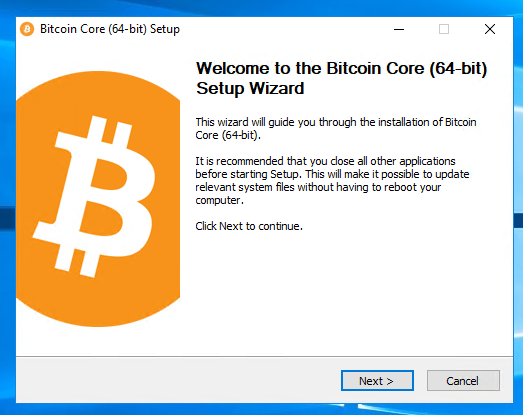
When you start Bitcoin Core for the first time, you will be asked where you want to store the Bitcoin blockchain. Remember its size and constant growth. You can save it to your own partition on disk, or simply click OK and save the blockchain to the default position.
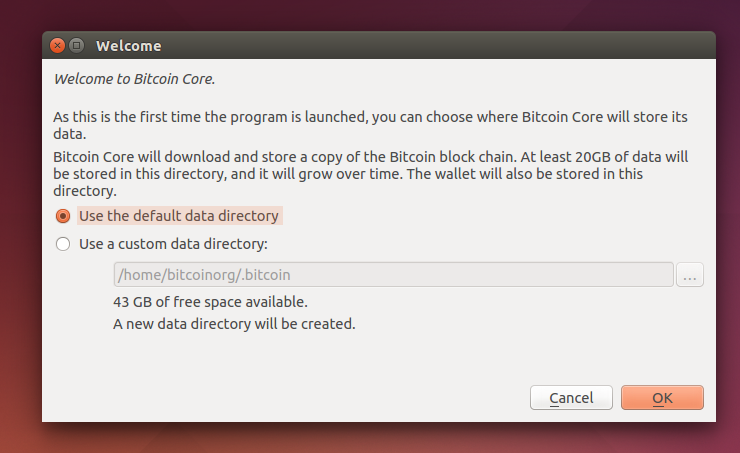
In the case of Windows, it is also necessary to make sure that Bitcoin Core has internet access in the firewall settings.
i
Linux or Windows? Bitcoin Core client works on all advanced platforms. Although most users use Windows and can test how the Bitcoin full node works with this manual, Linux is of course a more efficient choice for devices designed specifically to run full nodes.
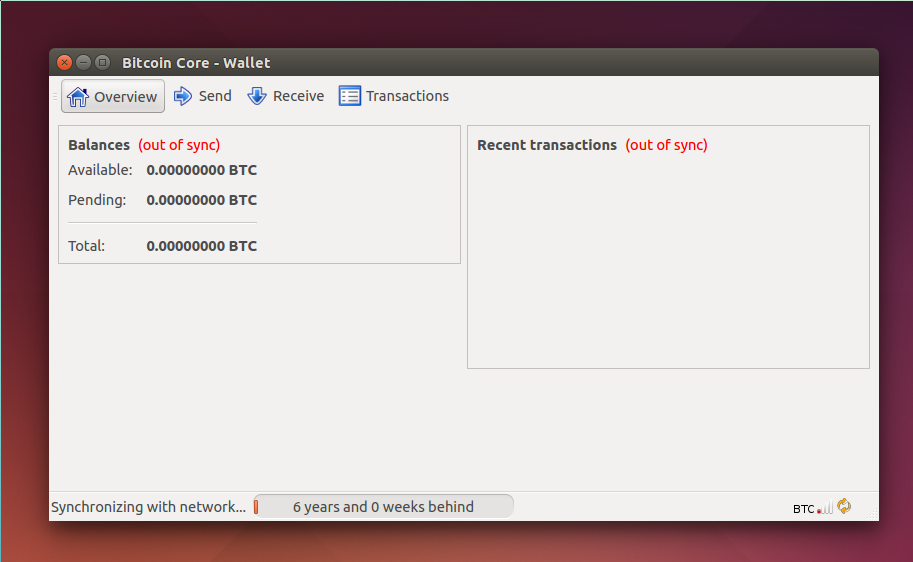
After initial startup and setup, Bitcoin Core will begin synchronizing. Now comes the glorious moment when your client connects to others on the network and gradually starts downloading blocks from them. It may remind you of the behavior of a torrent client.
i
Downloading a blockchain is not the correct concept in this case. This is because your node takes blocks from others, verifying them all. So the correct concept is building your own blockchain rather than just downloading a copy.
However, this process can take hours, days, or even weeks. It all depends on the speed of your internet connection, the drive and the performance of your computer. The Bitcoin Core client has undergone numerous improvements and the synchronization itself is faster than ever. If I can share a subjective experience, my first synchronization took me more than a month, the last one a few weeks ago I managed overnight. Of course, when synchronizing, expect a higher load on your Internet connection and the computer itself. After synchronization, you can use the built-in wallet, send and receive transactions.
i
At a time when the Bitcoin Core client was less optimized and synchronization took a long time, the ability to download blockchain directly or via torrent has expanded. Such a download was significantly faster than synchronizing directly through the client, into which you then just deployed the downloaded blockchain. However, this option is highly dangerous and is definitely not recommended. Today, the client is well-tuned and there is no need to worry about synchronization.
If you're serious about your full node, be sure to enable Bitcoin Core to start automatically when you start your computer. This is not a problem on Windows. For Linux, this is possible in autostart environments such as Gnome, KDE and Unity.
Pruned blockchain
In the Bitcoin Core client, you may have noticed the possibility of using pruned blockchain. It is a feature that was added in client version 0.11.0 and allows you to "shrink" the blockchain on your disk. To put it simply, it does not preserve all the old transactions until after Satoshi's first, but discards blocks old enough to be considered unnecessary.
How many blocks will be saved can be set by the user by selecting the maximum size of the saved blockchain. The minimum is 550 MB. It must be said that this value will fit enough blocks to make it safe to discard the old ones. Even a depth of 6 blocks is considered irreversible, while 550 blocks are an order of magnitude more. Keep in mind, however, that this is depriving the entire network of a node with full records. Nor does it mean that you will save your use of internet bandwidth. First of all, it is still necessary to synchronize the entire blockchain before the pruned mode starts working. CPU usage can also be higher than with a complete blockchain. The main advantage therefore remains the saving of disk space.
Network settings
During initialization, the client connects to 8 nodes, thanks to which it synchronizes the blockchain. However, if you want to open your node to the network and lightweight clients for connection, you need to take one more small step. In order for someone else to be able to connect to you from the outside, you need to open port 8333. So make sure that port 8333 is open in the settings of your router and firewall. For example, you can check this at https://bitnodes.earn.com/. In the Join the Network section, you can easily verify that the port at your address is open. At the bottom right of the Bitcoin Core client you can see the number of active connections.
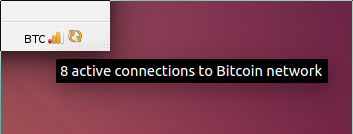
In the Debug Window, Information section, Network section, you can see the exact number of incoming and outgoing connections (in, out). If you see an incoming connection, you're open and everything works as it should.
