Is an Ultrawide Monitor Better than Two Regular Ones?
One or two monitors? Before so-called ultrawide monitors arrived, we were sure what the right answer to that question was. But when there are monitors available that should replace two monitors with one model, which option do we choose? We'll try to give you some advice on how to choose the best option for you.

One Ultrawide Monitor or Two Regular Ones? – Contents
- What makes ultrawide monitors so interesting?
- Ultrawide monitor: for gamers, movie enthusiasts and all other users
- Dual monitors have their benefits, too
- Some users still prefer dual monitors
- How to set up a second monitor in Windows 10
What Makes Ultrawide Monitors So Interesting?
What's trending today is monitors with a 16:9 or 21:9 aspect ratio. Ultrawide monitors, e.g. monitors with a 21:9 aspect ratio won't 100% replace two widescreen monitors in terms of their display area, but they will provide a work area that is continuous and without any division.

You'll appreciate a continuous display area not only when working but also when watching movies or playing games. The setup is simple, as you need to connect only one monitor to your computer. You'll just have to get used to a bit more demanding work with windows and virtual screen splitting so that everything you need can be displayed side by side.
Because ultrawide monitors are, as their name suggests, quite wide, larger screen sizes could cause awkward positioning of the screen edges. They would be significantly further from your eyes than the centre of the monitor. This is one of the reasons why manufacturers started designing curved monitors. The screen is nicely curved to follow the perimeter of the visual field, leaving all its parts at a fairly consistent distance from the eye.
Ultrawide Monitor: for Gamer, Movie Enthusiasts and All Other Users
For whom is an ultrawide monitor the right choice? Probably for everyone, but given the above-average prices, it's worth considering whether you can take advantage of the benefits it offers.

A monitor with a 21:9 aspect ratio and ideally a resolution of 3,440×1,440 px could be used for example by avid consumers of multimedia content and movie enthusiasts, as a 21:9 aspect ratio is very close to the most common cinema format today. This means that an ultrawide monitor eliminates black bars below and above the image, and the resulting size of the display area can be closer to televisions with a much larger screen size.
When it comes to buying a monitor for gaming, an ultrawide monitor is certainly not a bad choice, quite the opposite. Just bear in mind that monitors with a 21:9 aspect ratio display almost 34% more pixels than their 16:9 equivalents. The most commonly used ultrawide resolutions are 2,560×1,080 px and 3,440× 1,440px. This must be taken into account especially in the context of graphics card performance, because a higher resolution will place much higher demands on the graphics card and if there is a lack of performance, it can result in a significant drop in frames per second.
Standard ultrawide monitors feature a typical refresh rate of 60 Hz or even 100 Hz, but 144Hz models are also available, so even more competitive gamers need not be afraid of ultrawide.
An ultrawide monitor is also likely to be a godsend for anyone working with graphics and multimedia content, especially video editors and content editors. Why? Users of editing software such as Adobe Premiere or Pinnacle Studio 21 Plus will appreciate that the monitor's width makes the timeline at the bottom of the window wide and clear, plus there's plenty of room for toolbars around the preview.
Dual Monitors Have Their Benefits, Too
Splitting the image between multiple monitors is a common technique for expanding your desktop area when working on a PC. But is it worth it? And how are two monitors better than one ultrawide model?
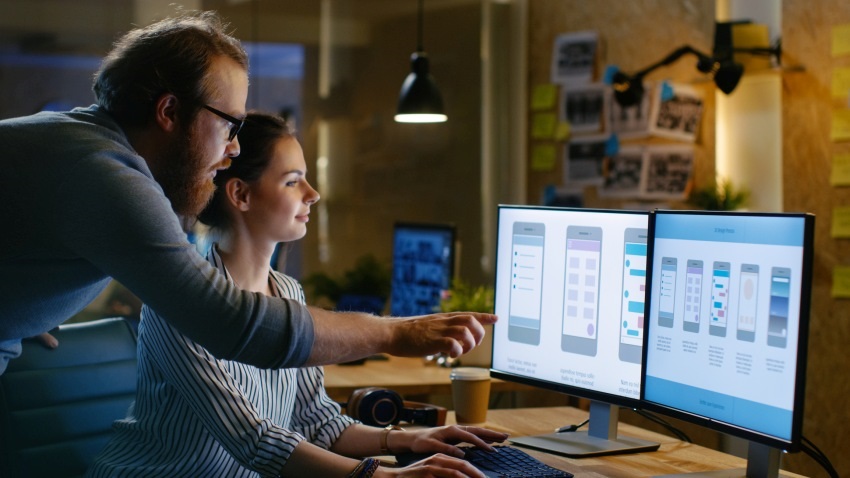
Apart from the basic fact that a second monitor doubles the display area, which is more than what an ultrawide monitor can offer, the physical and therefore also the virtual division of the desktop also plays a role for many. This means that you can have two windows comfortably in full-screen mode on each monitor, without having to dig through unorganised windows that you might find unnecessarily distracting to switch between.
Some Users Still Prefer Dual Monitors
Previously, two or more monitors were the domain of IT professionals, but in recent years, they have become popular with gamers, graphic designers and editors. We can take a website coder as an example. On their ideal desk, we could find three monitors. One for viewing the design from the graphic designer, one for coding, and the last one for a preview of the results of their work. Such a set of monitors can magically increase productivity and avoid the escalating frustration of switching between windows when work doesn't go as smoothly as it should.
Sets of at least two monitors are also popular elsewhere and don't have to be used only as a tool at work. For example, computer game streamers use one monitor to play games and the other monitor to view a chatroom for messaging their fans. Moreover, such chat monitors work best when in portrait mode, so it should come equipped with a pivot feature.
You can also use two monitors at home, watching a video on one, browsing the web or checking out social media on the other; filling out a form on one, looking at the instructions on the other. It's clear that two monitors are always better than one, but you also need to consider the price, as one monitor will be cheaper than two.
How to Set up a Second Monitor in Windows 10
Windows 10 usually automatically detects the connection of the second monitor without any problem. If this does not happen, press the [Windows]+[P] key combination and a window will appear where you can select which type of display you want. You have the choice of „Duplicate“, i.e. displaying identical content on both monitors – this is mainly used when connecting a projector. The other option is „Expand“, in which Windows displays a blank area on the second monitor and you can conveniently drag and drop the content you need there using the mouse.

For older Windows, just right-click anywhere on the desktop and select „Properties“. You can then select the Settings tab and click on the second monitor icon to activate it. Below that, set the monitor resolution and select the Expand Desktop option. The monitor will display a blank area where you can drag and drop whatever you need.
Both ultrawide monitor and dual monitor options have undeniable advantages, but these are subjective and may not apply to everyone. In general, ultrawide models are suited for consuming, creating or editing multimedia content, while a multi-monitor setup will satisfy operators of "more technical" activities such as programming or coding. However, this is not set in stone and one or the other may adequately replace its counterpart, so the final decision ultimately falls on the shoulders of the user.






