How to Choose a Monitor
If you spend several hours a day looking at a monitor, you should take some time and consideration for choosing the right one. Some features that are important to gamers are different than those needed by professional graphic designers, or those working at an office. Luckily, we're here to give you some advice on key monitor features that will help you choose the perfect one.

Basic Tips for a Quick Selection
Think about what monitor size will fit on your desk.
Larger screens are great for multimedia use, but two smaller monitors can be better for regular use.
Choose the right resolution. Full HD is ideal for monitors up to 27".
TN technology lacks perfect colours but has quicker response rates. The IPS is the exact opposite, and the VA occupies the middle ground.
Your new monitor should have compatible connectors to your computer.
A matte surface is easier to read outside, but a glossy screen shows colours better.
Key Monitor Parameters
Size
The monitor size is measured diagonally in inches (1"= 2.54cm) from the opposite corners of the screen. To reduce eye strain and increase comfort, it is recommended that you choose the largest monitor possible, but keep the price and your desk size in consideration. The most common monitor size that you'll encounter is 24", but the average monitor size increases every year.
| Display Size | Ideal Use | Advantages | Disadvantages |
|---|---|---|---|
| Up to 20" | Displaying information, calling system | Compact dimensions | Only for basic use |
| 21-24" | Reading emails, shopping online | Ideal for using two monitors, a large selection | Not suitable for multitasking |
| 25-27" | Universal size for work and entertainment | The perfect size for your work desk | Heavier weight |
| 28-32" | Graphics, games, web | Can replace the need for two monitors | Full HD is no longer a sufficient resolution |
| 33" and more | Advertising banners, good overview of tables | Easy to read from a further distance, can also replace a pair of smaller monitors | Higher resolution increases the demands on computer performance, more demanding assembly |
Resolution
A higher resolution means that you'll see finer details, and pictures will have smoother edges in the given monitor size. On the other hand, the amount of detail processing requires higher computer performance. The monitor's display size can be easily used to determine the ideal resolution:
| Display Size | Up to 20" | 21-27" | 28-33" | 34" and more |
|---|---|---|---|---|
| Minimum Resolution | SVGA (800x600px) | WXGA (1280×768px) | Full HD (1920×1080px) | 2K (2560×1440px) |
| Recommended Resolution | XGA (1024 × 768 px) | Full HD (1920 × 1080 px) | 2K (2560 × 1440 px) | 2K nebo 4K (3840 × 2160 px) |
| Maximum Resolution | UXGA (1600×1200px) | 4K (3840×2160px) | 4K++ (4096×2160px) | 8K (7680×4320px) |
Aspect Ratio
The optimal aspect ratio depends on how you intend to use the monitor. The standard aspect ratio is 16:9, which copies natural vision. Monitors used for reading text are best suited with a 4:3 aspect ratio because it resembles the layout of a classic paper page. Ultrawide 21:9 aspect ratio monitors are becoming increasingly popular for two good reasons - when watching movies, you no longer have the black bars above and below the picture, and secondly, one wider 21:9 monitor can be used to replace two standard screens that stand side-by-side.
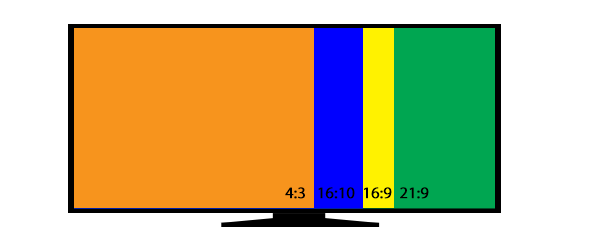
Panel Type
Image quality is determined by two parameters: the display panel type and its backlighting. The vast majority of LCD computer monitors use LEDs with a uniform distribution of brightness. These have replaced the older CCFL lamps that had unevenly distributed brightness row by row.
The display panel determines the degree of colour saturation, colour depth and other parameters:
| Panel Type | Response Rate | Colour Reproduction | Contrast | Viewing Angles | Price |
|---|---|---|---|---|---|
| TN | high | below average | average | narrow | low |
| MVA/PVA/VA < | average | great | high | wide | medium |
| IPS/PLS < | average | great | average | wide | medium |
OLED displays are an independent technology with miniature diodes that take care of colour and brightness. These monitors have fantastic colours and a sharp contrast, but they come with a higher price.
Response Rate
The response rate is defined as the time during which one point of an image will transition from grey through black and white, and back to grey again (GTG, grey-to-grey) or black to black (BTB). That time is measured in milliseconds. Monitors used for gaming should have a response of up to 4ms, but if you do not need a fast response, a value that's twice as much will do perfectly well.
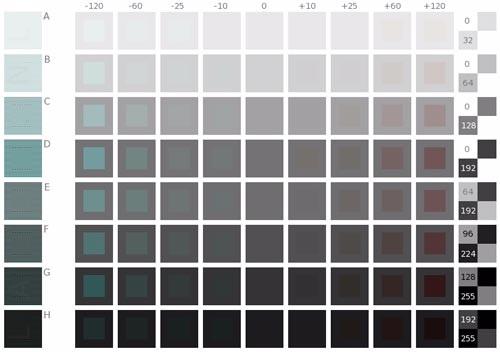
The response time is most often measured using blinking shapes in shades of grey.
Refresh Rate
The refresh rate indicates how many times an image can be drawn on the monitor in one second. With old CRT monitors, you stop noticing subtle flickering at about 100Hz, and with LCD/LED monitors, this number goes down to 60Hz. However, for gaming and watching 3D movies, the recommended refresh rate is doubled.

A higher refresh rate means smoother motion rendering. (source: imgur.com)
Colour Depth
Monitors display colours by mixing red (R), green (G) and blue (B), which is why this model is also called RGB. Each of the three basic colours has a dedicated space in the monitor's memory. It only needs a few bits, but a higher memory dramatically increases the number of displayed shades.
The most common monitors have 8-bit displays, where the three colour components can create as many as 16 million different colours. However, if a monitor supports 10-bit colours, it can display up to 1 billion shades.
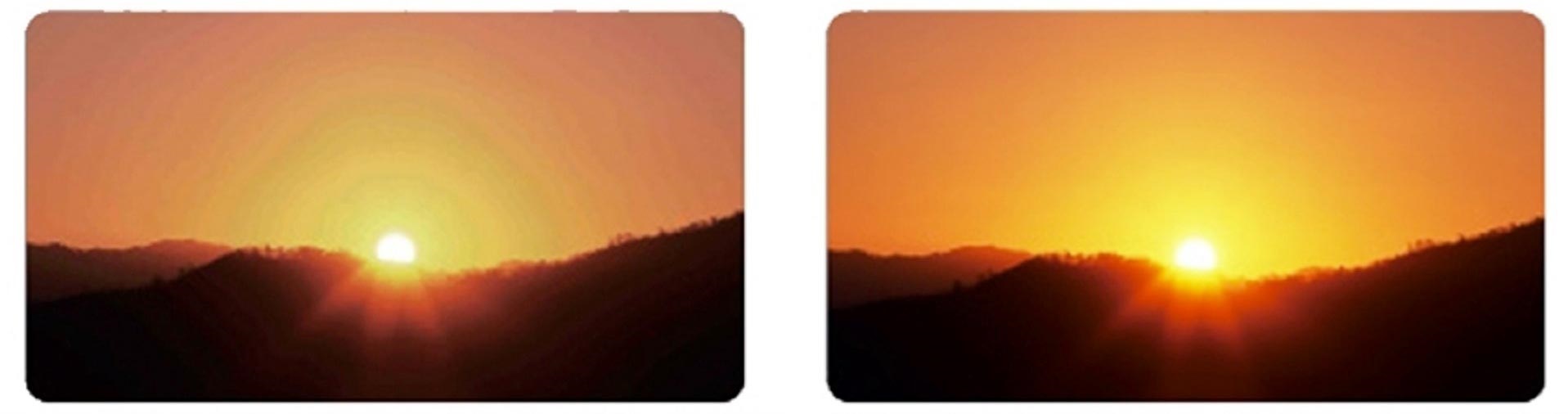
When comparing 8-bit and 10-bit monitors, the difference is clearly visible.
Screen Surface
A monitor's screen surface affects how we perceive the picture quality. A matte surface appears blurred and the colours are not as bright as they could be. An advantage is that we are not disturbed by the reflections of the sun or surrounding lights. A shiny screen does the opposite - the colours are rich and have bright shades. Under poor lighting conditions, the picture is barely visible because the screen reflects the person looking at it. Anti-reflective screens try to solve this problem.
For at-home and professional use, a shiny screen is the best choice, that is if you have curtains. Matte screens are preferred for outdoor use.
Input and Output Ports
Since the monitor serves only as a display device, sometimes it is necessary to connect the monitor to a laptop, graphics card or video camera. However, you can't plug in every connector in the same port - each connector has its limits and intended use.
Image Ports
Image ports are used to transfer video from a specific source to a monitor, like a graphics card or a motherboard.Most commonly used monitor connectors:
 |
 |
 |
 |
| HDMI | DisplayPort | DVI | VGA (D-Sub) |
Accessory and Data Ports
Data connectors are an optional accessory for monitors that add convenience, but they are not essential.Extra Features
Top-of-the-line monitors can connect functions from other devices. A monitor works perfectly well without them, but all of these extra features are there to increase comfort and user convenience. It can be anything from manipulating cables to video call support.
Special Monitor Functions
Looking at a monitor can strain your eyes and cause fatigue. There's a big difference between cheaper and more expensive monitors. Higher quality models offer different functions for protecting your eyes and for enhanced the image display.
Gaming monitors are designed for online action games. Emphasis is placed on fast image redrawing, high-quality colour rendering, and technologies supporting screen tearing protection. Some bonus features can include an adjustable monitor stand or a unique gaming design.
I like playing games, will a gaming monitor give me a competitive edge?
It depends on what games you play and what level you are on. The benefits of a fast response are evident in fast, dynamic games such as Counter Strike, Call of Duty or Battlefield - you shoot where the enemy really is, instead of where he was a few millisecond ago. It would be ideal to combine a quick response and synchronise the monitor with the graphics card. Nvidia graphics use the G-Sync feature, while other manufacturers rely on the Free Sync open platform.
If you prefer strategy games that emphasise tactics and logical reasoning rather than swift action, you will probably appreciate a larger screen size with a finer resolution.
Can a gaming monitor be used for graphic design?
In most cases, yes. Even avid gamers want their IPS panels to have distinctive colours. The quick response will be more useful for editing videos rather than photos, but it won't hurt to have it.
You generally spend a large portion of your day looking into an office monitor. That's why you should never choose the cheapest screen in the market - it could have a negative effect on your eyes. A high-quality office monitor should have an adjustable pivot (perhaps with the option of turning it into a portrait view), a higher refresh rate, and an eye-protecting function to reduce eye fatigue.
How do monitors prevent eye strain?
There are several popular technologies, each with a slightly different effect.
Graphic designers and photographers must be able to see the finest colour differences. They need flawless image quality with high contrast, adjustable colour rendering and ergonomic features to help them survive those endless hours spent in front of a monitor. When it comes to choosing a professional monitor, choosing a cheaper alternative never pays off in the long run - it's better to get one smaller, high-quality monitor than to fall victim to larger dimensions and higher resolutions.
What is the difference between a monitor for at-home use and one used by professional graphic designers?
Most monitors with an IPS display are good enough for editing photos and videos at home, and the quality of their colour rendering is sufficient for private use. However, professional graphic designers must also take into account various print media, not just paper print. For this reason, they require compatibility with calibration probes, shades, and the ability to adjust the monitor to create an accurate representation of real-life colours.
Why do graphics monitors need a DisplayPort?
Quality graphics monitors support 10-bit colour, which uses more shades than conventional monitors. The computer's graphics card can be perfectly adapted to this, and the same goes for the connector. DisplayPort is the only interface that can handle high resolution and the necessary colour depth. Although VGA uses 10-bit colours, it does not support a high resolution. With HDMI it is quite the opposite: a higher resolution does not pose a problem, but the colours do.
4K monitors are perfect in situations when you need to see even the sharpest details. Whether you want to see the finer details in Photoshop or you're just tired of reading blurred letters in your text editor, 4K resolution is the right choice for you. The difference between Full HD and 4K resolution is evident at first glance. Maybe you'll end up using a 4K monitor as a replacement for two lower-resolution monitors.
Who will most likely appreciate the benefits of a 4K monitor?
4K monitors are designed primarily for professional graphic designers, but other users can also appreciate their benefits. Text will appear perfectly in the office. You'll be able to zoom in when surfing the web and the pages will still be readable. Gamers will appreciate the highly detailed graphics. However, keep in mind that a 4K monitor will be very demanding on the computer's performance.
Curved monitors offer increased viewing comfort with a larger screen size. All of the points on the screen have the same distance from the viewer, so the screen is easier to read. You no longer have to turn your head when you want to see everything at once.
What are the main advantages of a curved monitor compared to a flat screen?
Curved monitors allow you to view a larger screen without having to turn your head. While it's nice to have a screen the size of a TV on your desk, you miss out on a lot of the content unless you turn your head, which can be very uncomfortable. Curved monitors are designed to eliminate this problem.
Monitors with a TV tuner cannot fully replace a smart TV, but they are ideal for the basic functions of a television. These monitors allow you to watch TV programs even when the computer is turned off. Their power consumption is lower than Smart TVs, and they are usually easier to operate.
What do I need in order to watch TV on my monitor?
One option is to buy a TV tuner card for your computer. However, it is a lot easier to simply buy a monitor which already includes a TV tuner and a CI slot. You'll be able to watch TV without turning on the computer.
These monitors are designed for everyday use - for 12 hours a day and more. Their screen sizes are usually greater than 30".
Touch Screen monitors are suitable for advertising kiosks, cash registers and self-service systems, but they can also be used at home or in the office. They allow you to use one screen for entering and displaying information.
Glossary - Monitors
Screen Size
Measures the distance between two opposite (top and bottom) corners of the monitor. It is measured in inches, i.e. 1" = 2.54cm.
Maximum Resolution
Specifies the number of pixels that the monitor can render in the horizontal and vertical directions. The higher the maximum resolution of the monitor, the more detailed the image, and the larger the monitor display area is for work and entertainment. The current standard for monitors is Full HD resolution (1920×1080 pixels).
Refresh Rate
This is the ability of the monitor to plot a certain number of images within the space of one second. This value is given in Hz. The higher the refresh rate of the monitor, the smoother the picture. Monitors with higher refresh rates are also easier on the eyes. You are most to likely encounter a 60-75Hz refresh rate, but with gaming monitors it can reach up to 200Hz.
Response Time
Indicates the length of time in which the monitor is able to process a request from the computer. The lower the response time, the sharper the picture the monitor provides in dynamic scenes. Response times are especially important for computer game players, which is why for gaming monitors it should not exceed 4ms.








