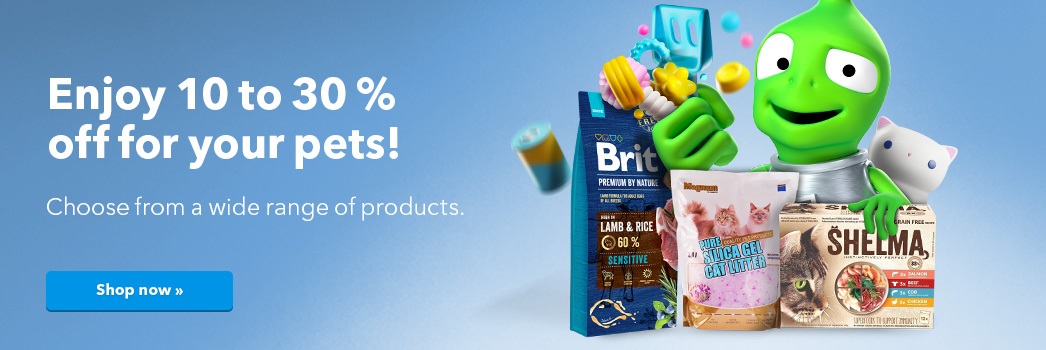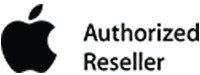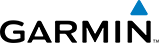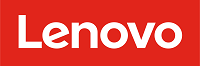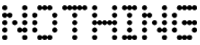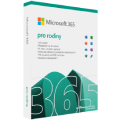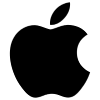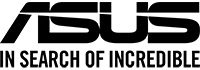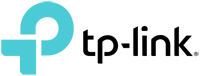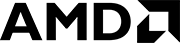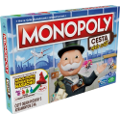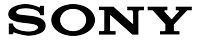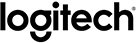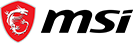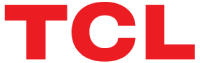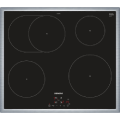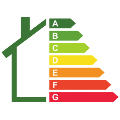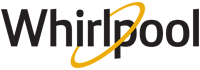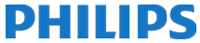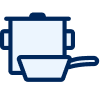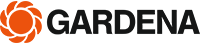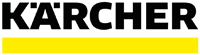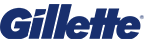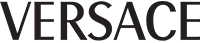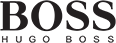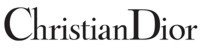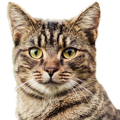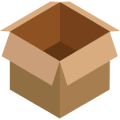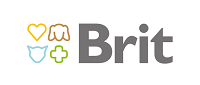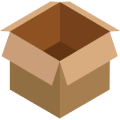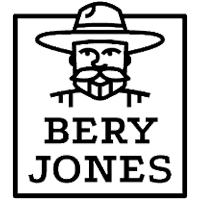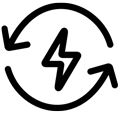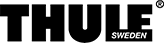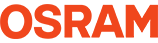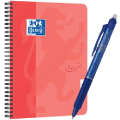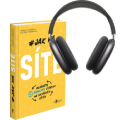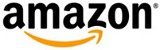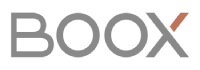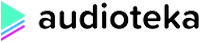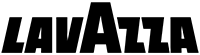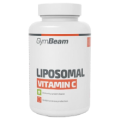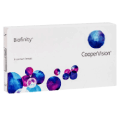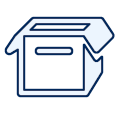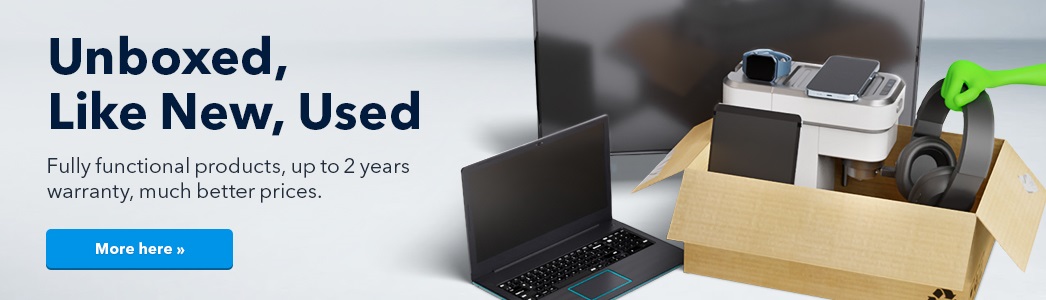Dobrý den, jde AutoCAD LT nainstalovat na dvě PC? (Notebook+ stolní PC)? Díky.
1. Creating an Autodesk Account
Visit https://accounts.autodesk.com/register, fill in your name, email, and create a strong password. This account will give you access to the purchased product, as well as to most Autodesk websites. It is essential that you register your account with the same email address that the license was purchased with. If you already use Autodesk products and you already have an Autodesk account, you can skip this step.
2. Purchasing a Product
Once you have purchased and paid for the selected product, you will receive a confirmation email with all the necessary information to the email address provided in your order. We recommend keeping this message for any future reference.
The second email you will receive will inform you about the product being assigned to your Autodesk account.
When you log in to your account at http://manage.autodesk.com you will find the newly purchased product in the All Products & Services section.
3. Assigning Permissions
If another user wants to use the program, you must assign rights to that particular user. If you are the contract owner and you will be using the product at the same time, you can skip this step.
In the User management section, you can choose to manage licenses By User, By Product or use the regular method. Each option has its own advantages, so choose the one that suits your needs.
By User – In this section, you can see the users who are already using the products or services. To add a user, click on the icon in the top right corner and enter the person's details of the new user and confirm.
By Product – This option displays your products with the number of available licenses and the number of users who are authorized to use the product. To assign permissions to a user, click Assign users and select a specific person from the list.
4. Installing the Program
Log in to Autodesk Account, click All Products & Services on the left side of the homepage. Click View downloads on the right side of the row of the program you want to install.
Under the Downloads tab, select the program's version, platform, and language you want to install and confirm with the blue Install now/Download now button.
The program also works offline, but you need to connect it to the internet once every 30 days.